Sending Flex Mail
You can easily send out quick emails to reach out to your clients within myTRIBUS. This feature is designed to enhance your communication efficiency, allowing you to connect with multiple clients simultaneously without the hassle of composing individual emails. Whether you need to follow up on a previous conversation, share important updates, or simply check in, myTRIBUS provides a seamless way to craft and deliver these messages. With the flexibility to customize your content and personalize your communications, you can ensure that each email resonates with your clients while saving you valuable time.
Note: The flex mail feature is only available for the premium version of myTRIBUS
Step 1. Login to myTRIBUS
Step 2. Select "contacts"
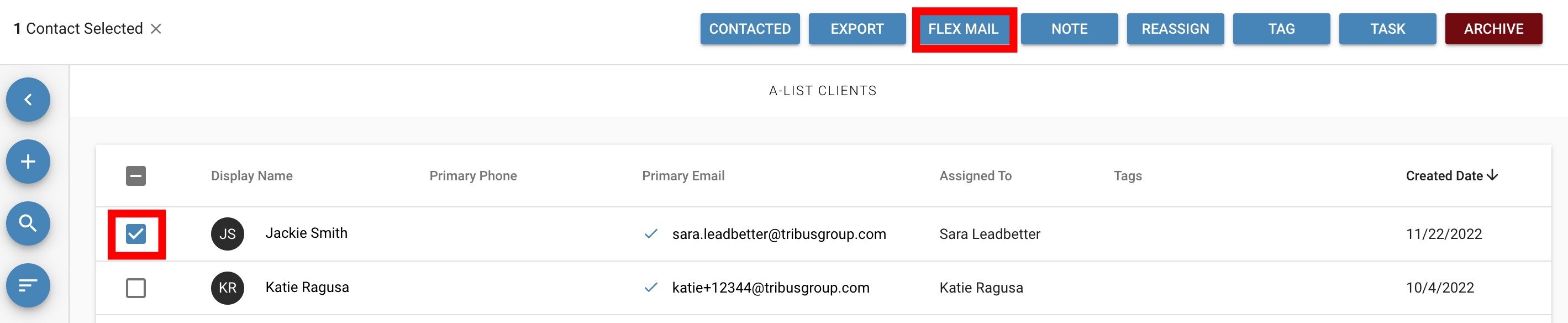
Step 3. Select the contact(s)
Step 4: Select "flex mail"
Note: If you select a contact(s) that have an invalid email address then the button for flex mail will turn grey and will be unavailable.
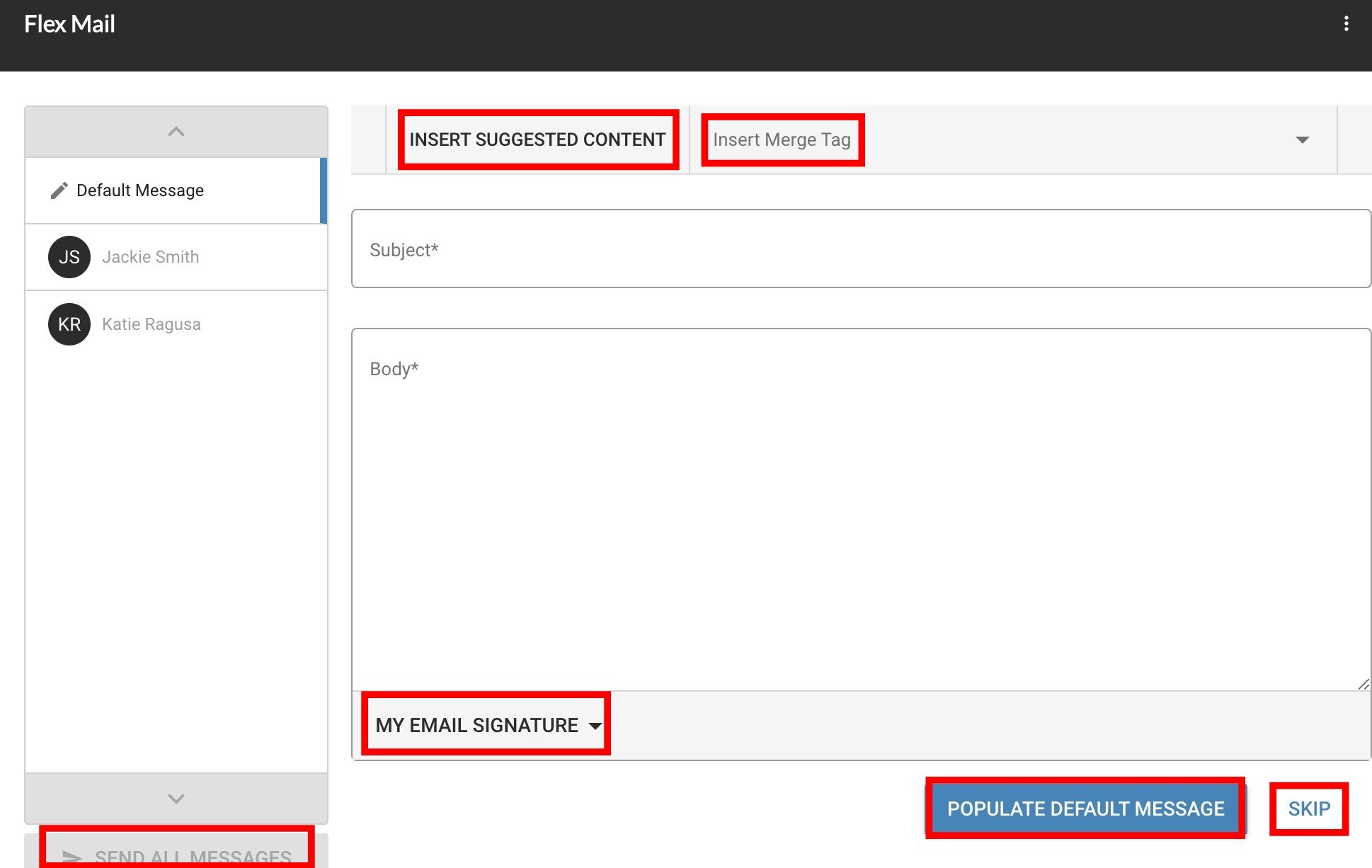
You will then be presented with many options to create your flex mail. The options include:
- Clicking "insert suggested content" to insert a pre-written message into the email
- Clicking "insert merge tag" to merge your contact's or your own information into the email
- Choosing "my email signature" to append your email signature to the email
- Populate the same default message for everyone
- Or skip sending out a default message to everyone and instead send individual messages
Once you have finished composing all of your messages and are satisfied with the content, you can proceed by selecting the "send all messages" option. This action will initiate the delivery of the flex mails to your selected clients. It's important to note that these emails are designed to appear as if they are individually sent from you to each recipient, ensuring a personal touch to your communication. Additionally, one of the key advantages of using the flex mail feature is that the recipients will not be able to see any other contacts that received the same email. This privacy ensures that each client feels valued and that their communication remains confidential, fostering a more trusting relationship. After clicking "send all messages," you will receive a confirmation indicating that your emails have been successfully dispatched, allowing you to focus on other important tasks without worrying about the status of your communications.