Seller Reports- Keep your seller up to date!
Seller reports provide a comprehensive overview of the promotional efforts undertaken for a seller's property. These reports serve as a valuable communication tool, ensuring that sellers are informed about the various strategies and activities being employed to market their home effectively. By utilizing seller reports, agents can highlight the visibility their property has received through different channels, including online listings, social media promotions, and open houses.
Additionally, agents have the ability to add specific tasks related to marketing initiatives, such as scheduling showings or implementing advertising campaigns. This feature not only showcases the agent's proactive approach but also reinforces the seller's confidence in their representation. Overall, seller reports encapsulate the marketing activity being executed on behalf of the seller, ensuring transparency and fostering a collaborative relationship between the agent and the seller.

To create a Seller Report follow these steps:
Step 1: Log in to your myTRIBUS account.
Step 2: Click on "Contacts" located in the left-hand side menu.
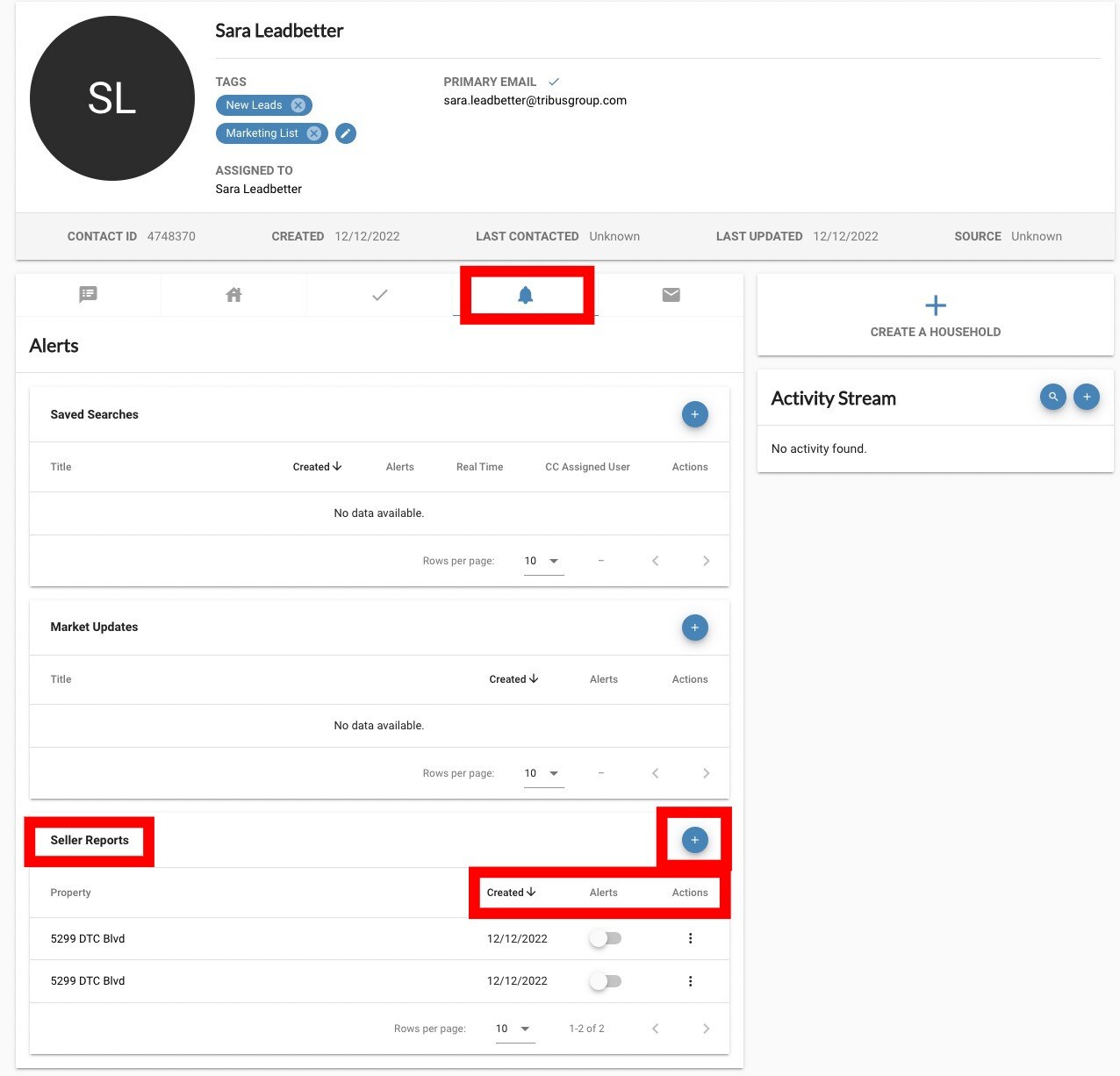
Step 3: Choose the contact for whom you want to generate a seller report.
Step 4: Click on the bell icon to access notifications.
Step 5: Click on the "+" icon located next to "seller reports" to initiate the report creation process.
Step 6: Enter the property's address in the designated field and click "create" to proceed.
Step 7: Click on the three dots under the "actions" menu for additional options.
Step 8: Select "send now" to deliver the report immediately. You can also add a personalized message that will accompany the report.
Please note that the email will include a summary of activity from the past 30 days. However, if you select the "send now" option, it will instead reflect the activity from the past week.
Additionally, you can view the report's creation date, toggle alerts on or off, and manage alerts—such as editing or deleting them—by using the options available in the three-dot menu.
Here is what the email will look like to the client:
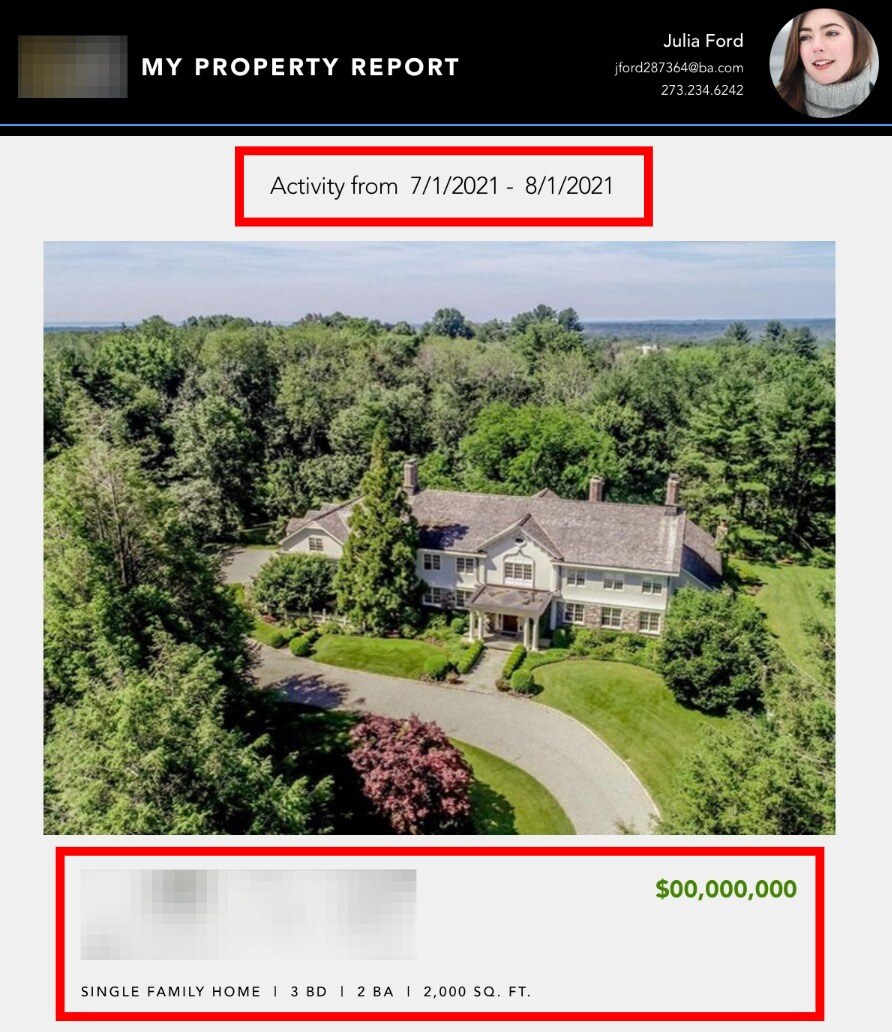
The first part of the email will display:
- The agent's headshot and contact information
- The date range the activity is from
- A photo of the property
- The property's information

The second part of the email will include:
- The message you wrote when sending the report
- An activity snapshot that shows how many page views, inquiries, showings, and open houses for the property
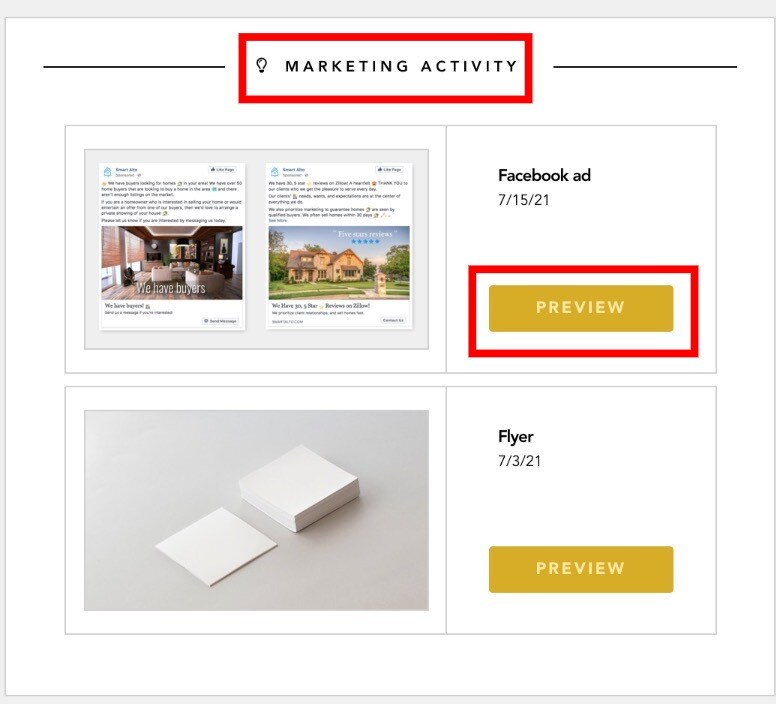
The third part of the email will include marketing activity for the property. There will also be a preview button the seller can click on to view the marketing materials that have been created for the property.

The fourth part of the email will include:
- A market snapshot for the property

The last part of the email will include:
- The listing agent's contact information
- Ways for the seller to reach out to the listing agent
- The ability to review the full report for the property