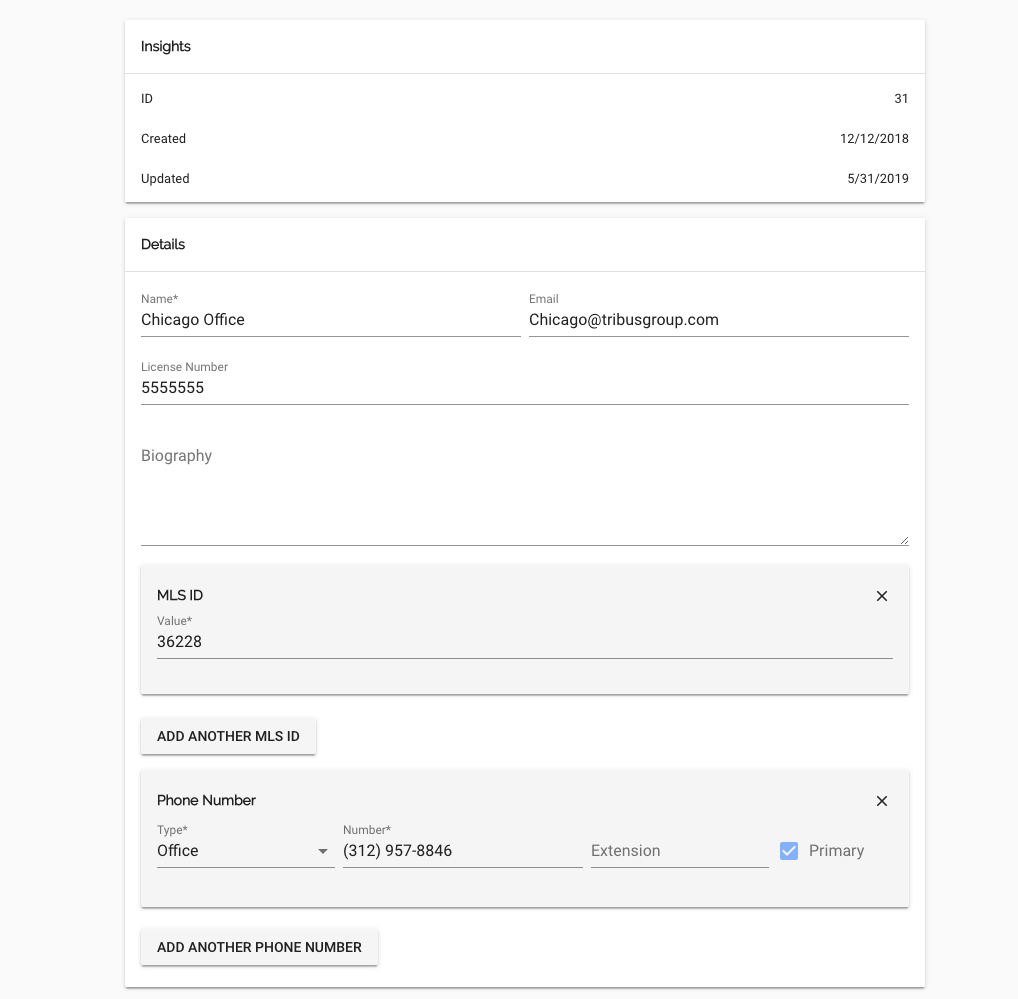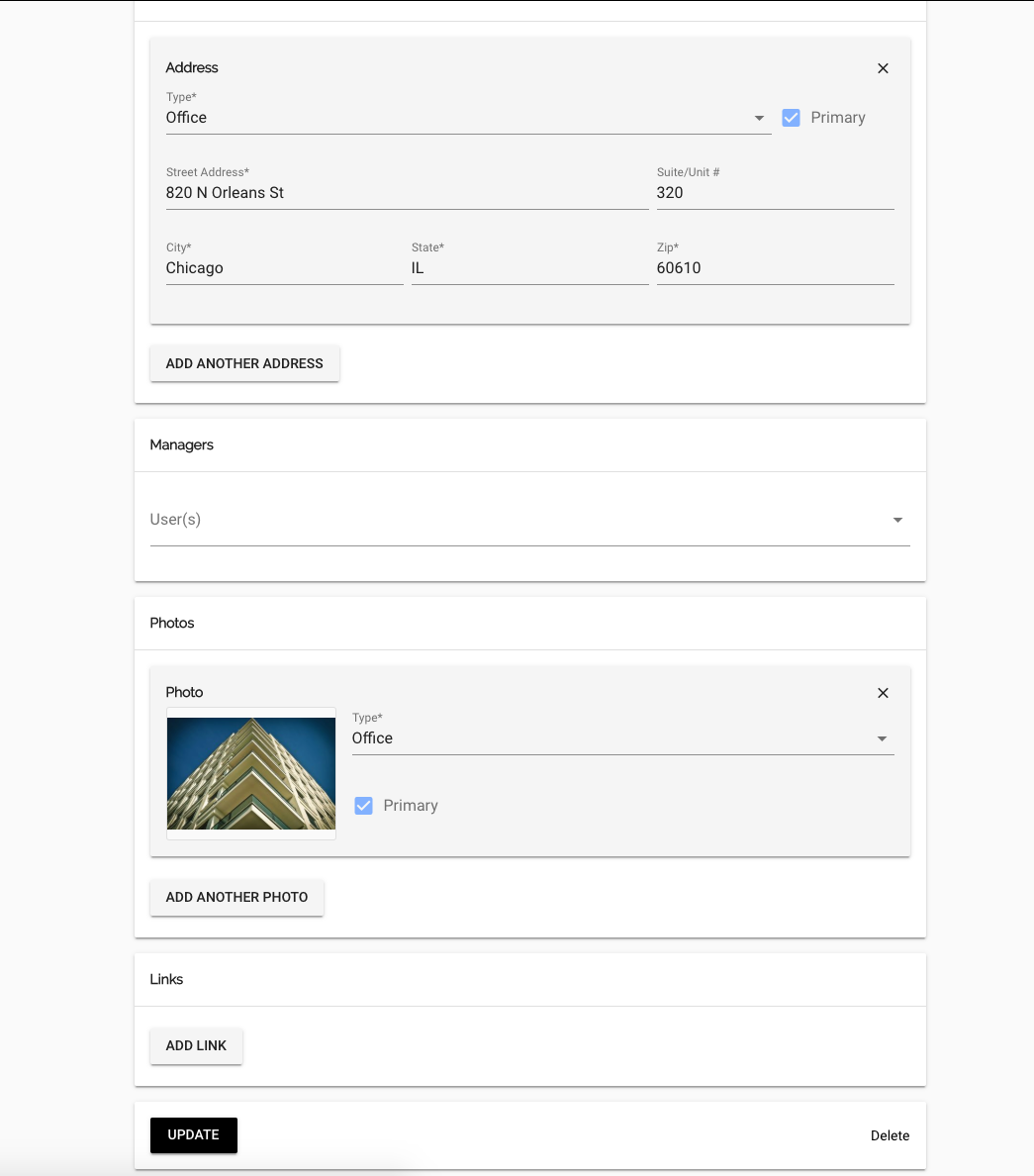Offices Overview
To navigate to the "Offices" section, simply click on the corresponding option located in the left menu bar of the main dashboard. This will direct you to the dedicated area for managing your brokerage’s office locations. The left menu bar is designed for easy accessibility, providing a streamlined way to find essential features. Once you click on the "Offices" option, you will be presented with a user-friendly interface that allows you to create new offices, view existing ones, and manage their details efficiently. This section is integral to organizing your brokerage’s structure, ensuring that all relevant office information is readily available and easily manageable.
Your myTRIBUS Offices section is where you create offices for your brokerage. Here, you can access a variety of features:
-
Creating Offices
-
Searching Offices
-
Editing/Deleting Offices
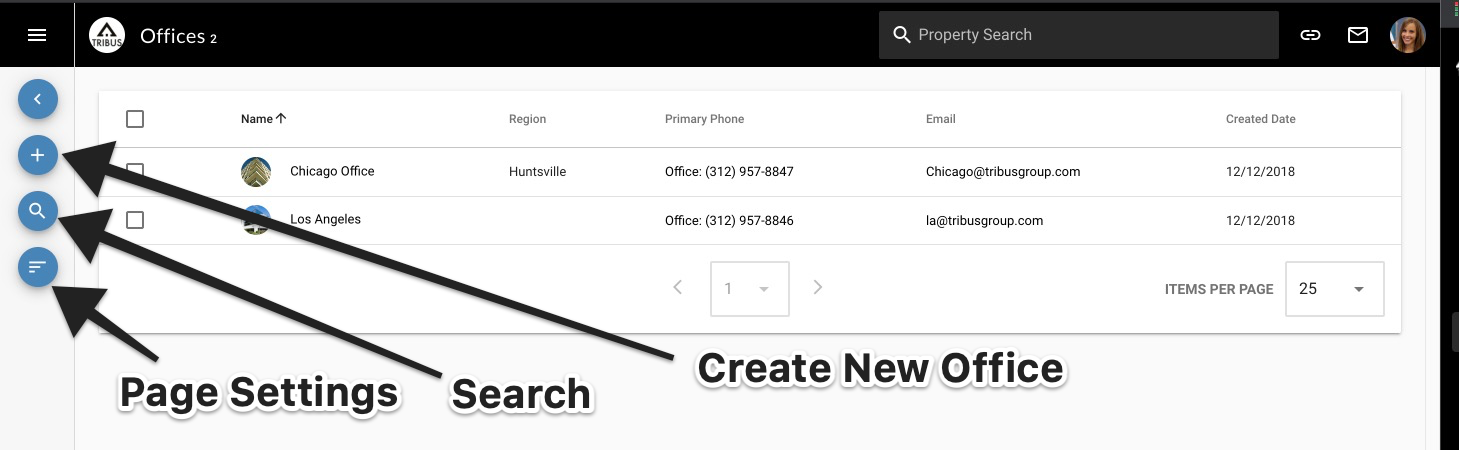
The "Offices" section of the software allows for your brokerage to create and setup office locations. The "Office" will be displayed on the main website along with information and lists of agents assigned to the office. After choosing an office you will be taken to the "Office Details" page.
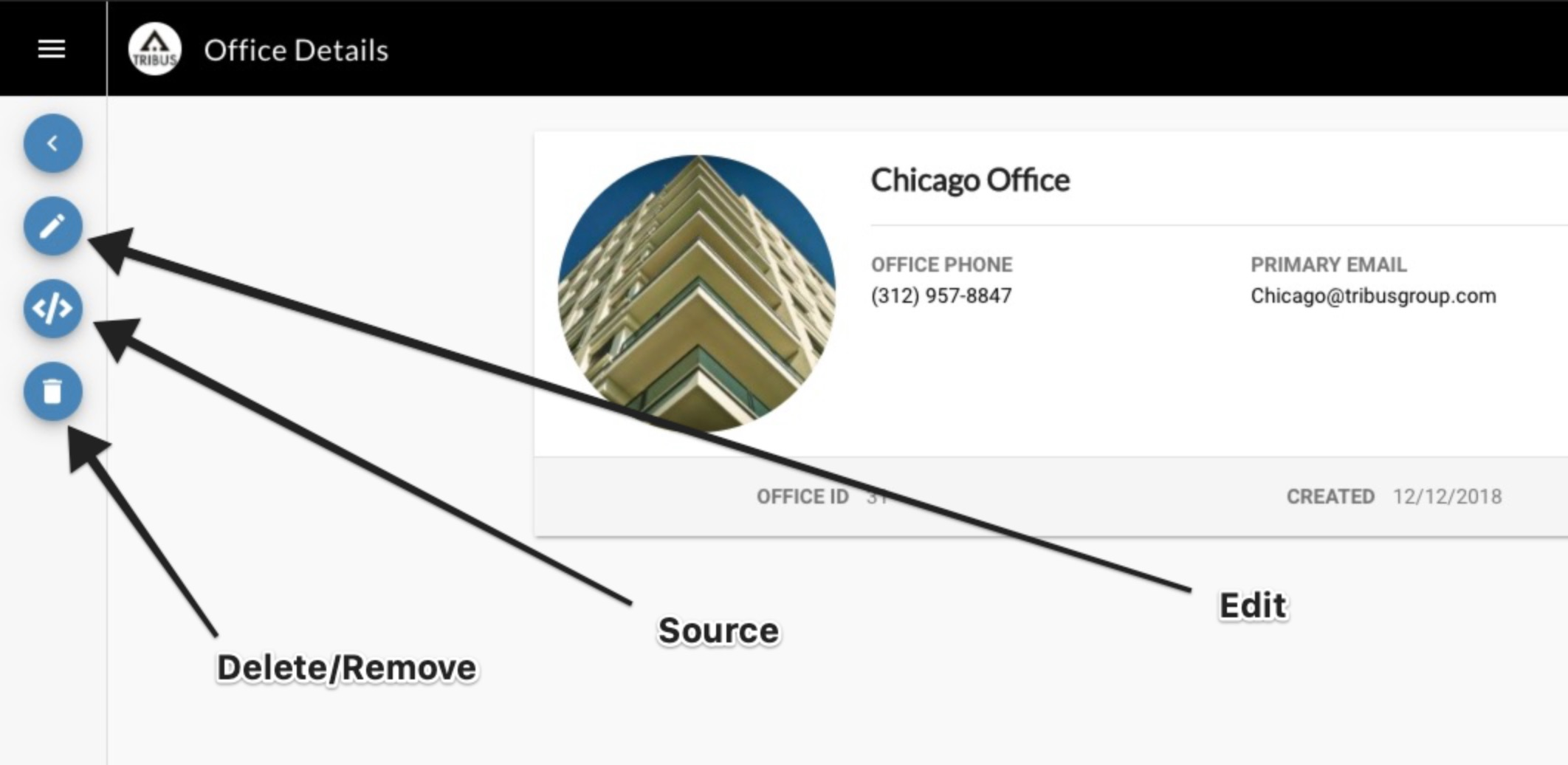
If you select the "Edit" button you have the ability to add and edit the following information:
- Name
- License Number and MLS ID
- Biography
- Phone Numbers
- Physical Location(s)
- Managers
- Display Photos
- Links
*You also have the ability to remove or delete "Offices," you can do this by selecting the "Trash" button under edit.*