Exporting Contacts
Exporting Contacts to CSV, Envelope or Mailing Label: myTRIBUS Guide
You may want to export your Contacts with myTRIBUS for a variety of purposes, such as creating a call list for outreach, sending out personalized mailers, or distributing holiday cards to friends, family, or clients. This functionality allows you to easily access and utilize your contact information in a format that suits your needs. In this article, we will explore the different options available for exporting your contacts, as well as provide step-by-step instructions on how to perform the export effectively.
Step 1: Log into myTRIBUS
Step 2: Navigate to the Contacts/Leads tabs
Step 3: To Export All Contacts click on the top check box

*Optional: Use Search function to limit the criteria of contacts that will be selected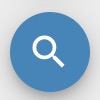
Step 4: Click on Export then choose if you are wanting to export all contacts matching the current search. You will also select what type of file you are wanting to export.
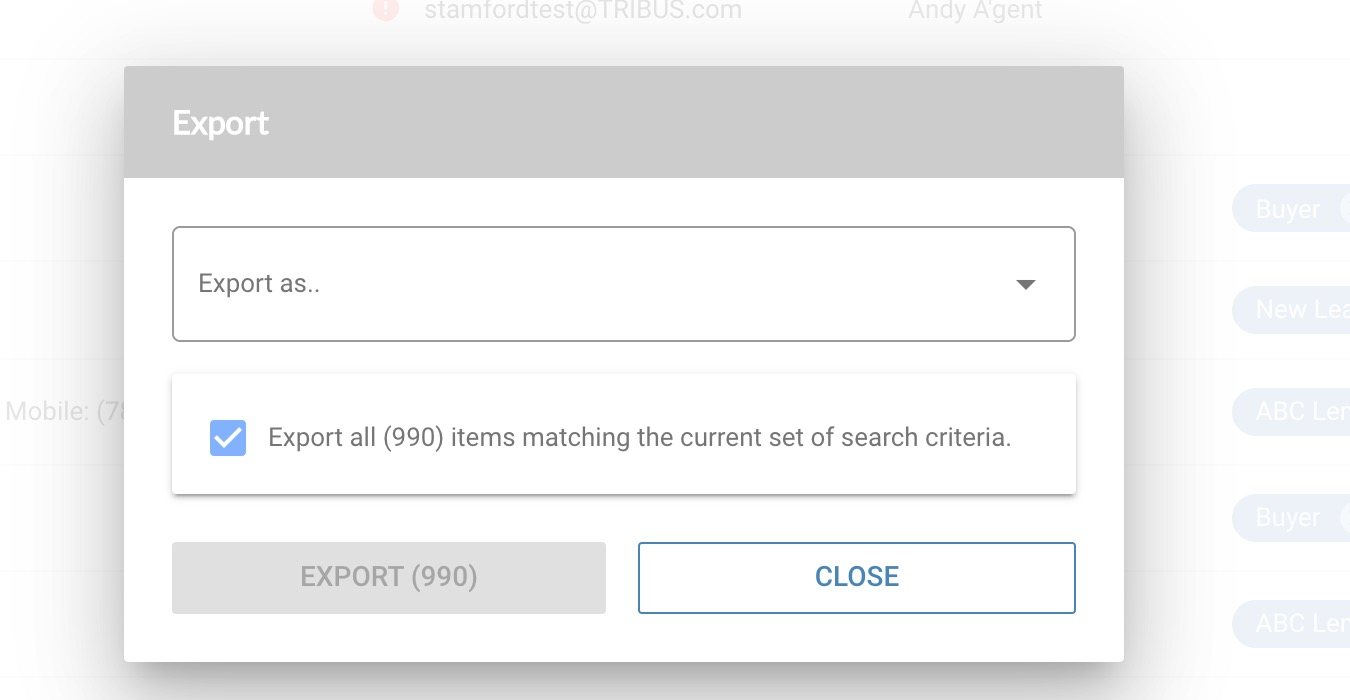
Note: Default is to Export All meeting current set of search criteria
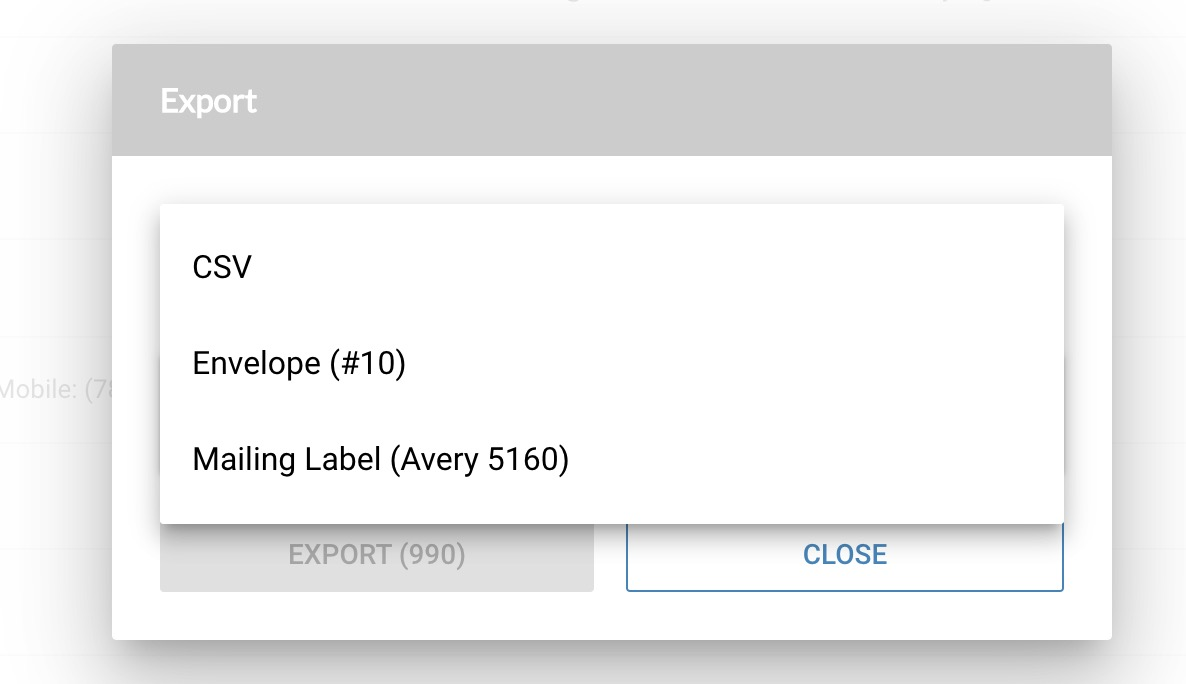
You will also select what type of file you are wanting to export.
Your Options are-
- CSV: Excel/Google Sheets file with headers and all of your contacts information in cells
- Envelope (#10): Only for contacts that have Valid Address; Used to print address directly onto envelope (size #10)
- Mailing Label (Avery 5160): Only for Contacts that have Valid Address; Used to print mailing labels to later be placed on objects (letters, packages, postcards) to be mailed.
Once you have made your selection Click Export -You now have your file!