Create Drip Emails
Drip emails are one of the main ways to effectively communicate and engage with your prospective clients, current clients, and past clients. This email marketing strategy allows you to send a series of pre-written messages to your clients over a specified period, ensuring that your communication is timely and relevant. By setting up your emails on a schedule, you can automate the process, saving you valuable time while maintaining consistent contact with your audience.
Drip campaigns can be tailored to meet various objectives and target different segments of your audience. For instance, buyer campaigns can provide potential clients with valuable insights and resources throughout their home-buying journey, helping to build trust and guide them towards making informed decisions. House anniversary campaigns can celebrate milestones with past clients, reinforcing your relationship and encouraging referrals or repeat business. Meanwhile, post-close campaigns can keep newly closed clients engaged by offering helpful tips and resources as they settle into their new homes.
By leveraging drip email campaigns, you can ensure that your messages are not only delivered but also resonate with your audience, ultimately fostering stronger connections and driving better results for your business.
Step 1: Login to myTRIBUS
Step 2: Select "marketing" from the left-hand side menu
Step 3: Select "drip marketing"
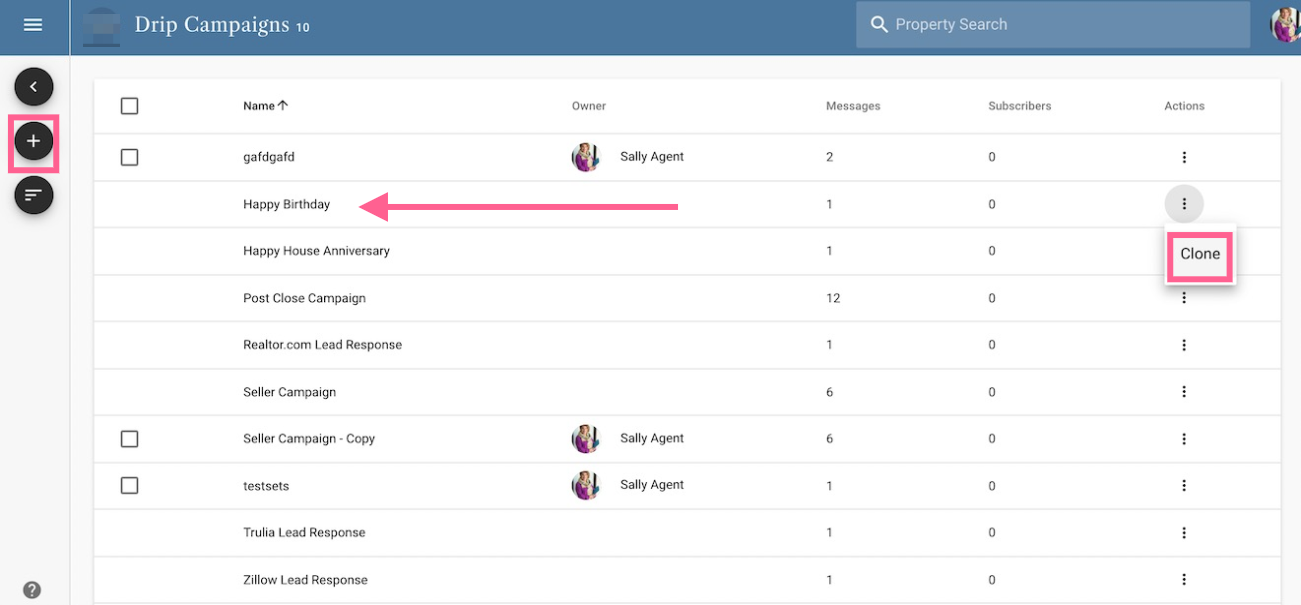
You will then be taken to the drip dashboard where you will see blast templates as well as your own (if you've created any previously).
From here you can:
- Select the "+" sign icon to create your own custom drip
- Select the 3 dots under actions to clone a pre-built template
Once you have cloned a template, you will see the template now has "copy" next to its name. You will click on the copy to begin setting up your drip campaign.
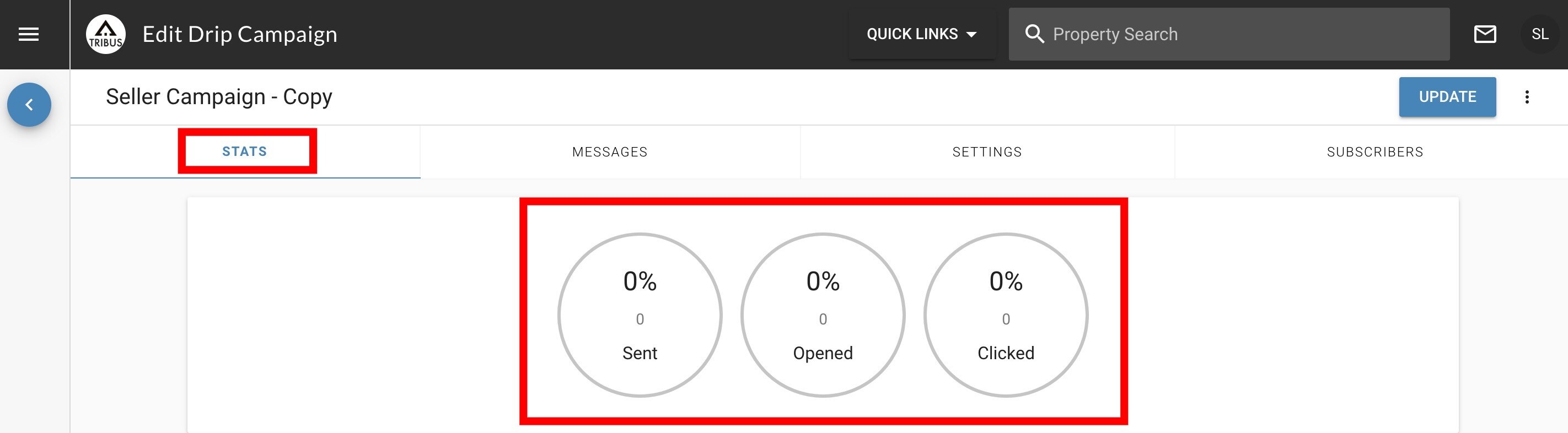
The first tab will show you overall statistics for your drip campaign. This will let you know:
- What percentage of contacts had the email sent to them
- What percentage of contacts opened the email
- What percentage of contacts clicked on any links in the email
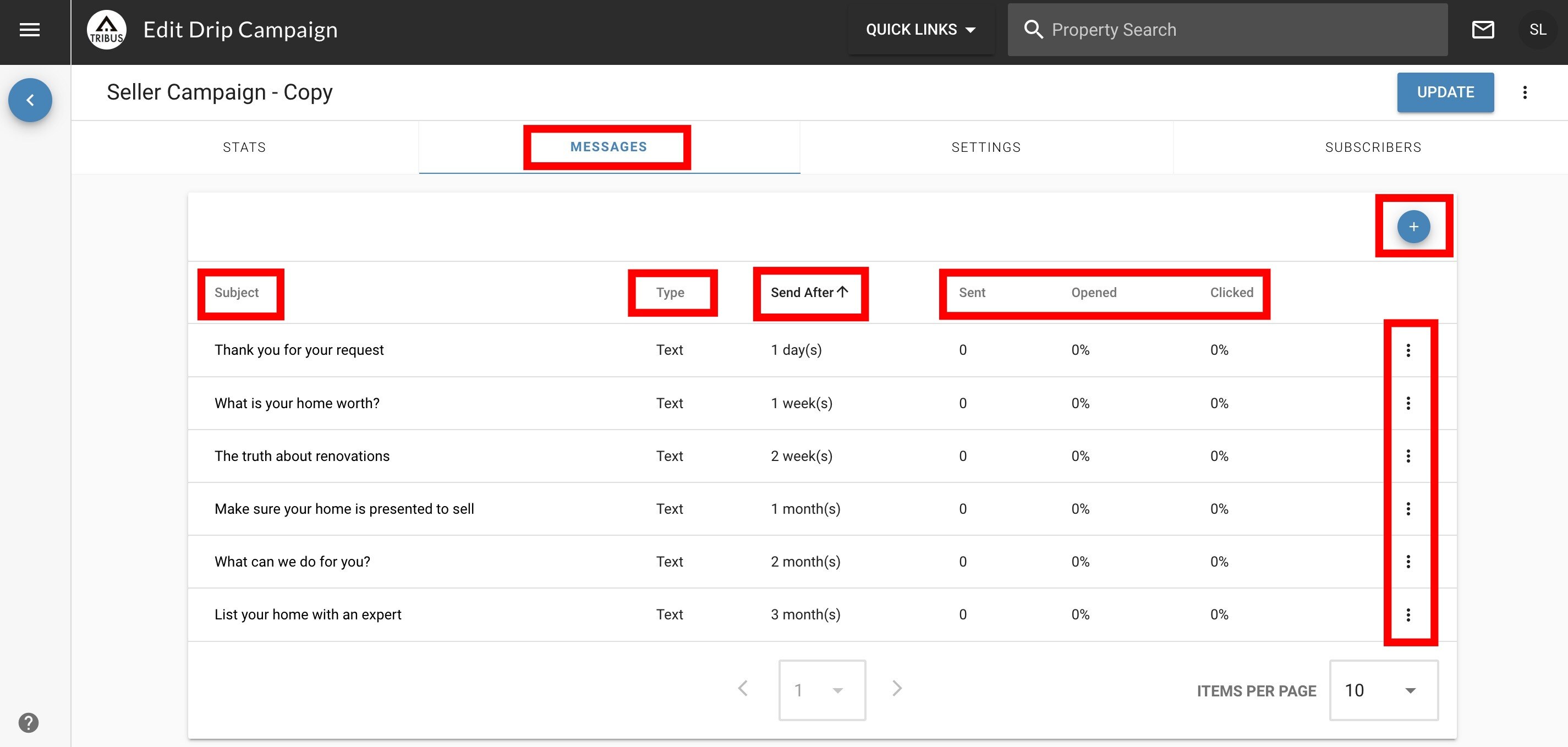
Next you will go to the "messages" tab. This will allow you to:
- View the messages under the subject column
- See the type of email (text or rich) under the type column
- See the schedule for the messages under the send after column
- See statistics for the messages under the sent, opened, and clicked columns
- Add additional messages with the "+" sign
- Edit or delete messages using the 3 dots to the right of the messages
Note: Text type emails are emails with only text in them. The rich type emails are built within the rich editor with pictures, buttons, and text.
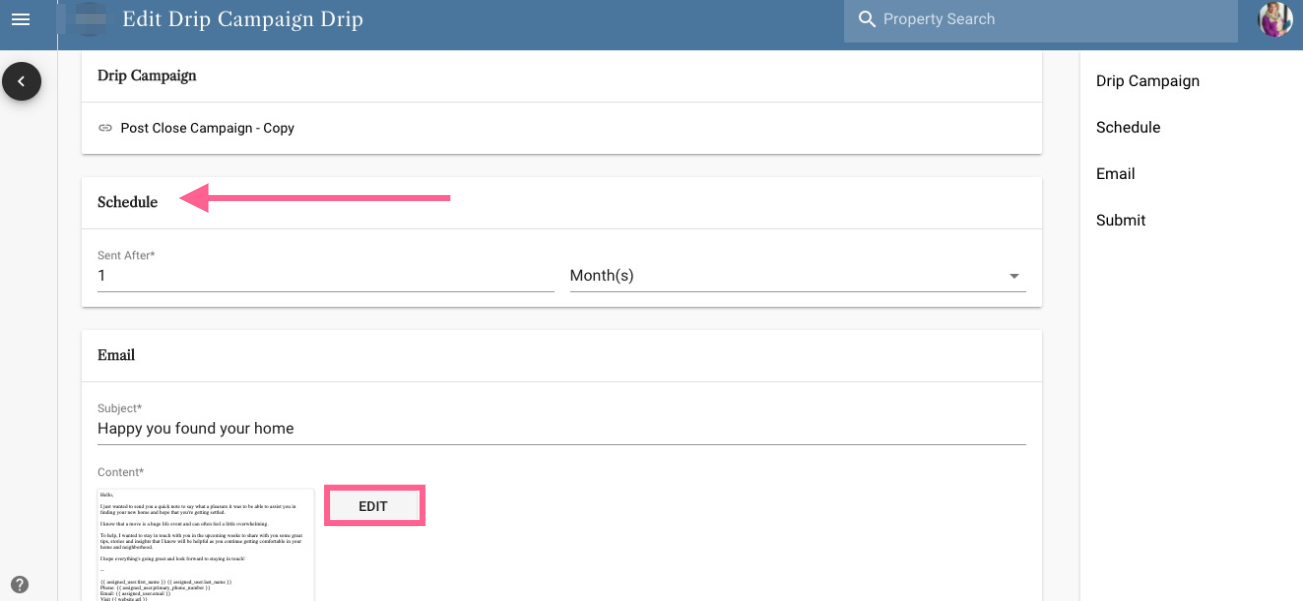
If you decide to edit the message and its schedule, then you will be taken to the editor where you can alter the schedule or email itself. You will make sure to click "update" at the bottom to save your changes.
Once you are finished with editing your messages and their schedule, you can then add your contacts you would like to set up on the drip campaigns by going to the "subscribers" tab.
You can then:
- Add individual contacts with the "+" sign icon
- Add multiple contacts with the "rules" button
With the "+" sign option you will be able to type in the contact's name and add them.
With the "rules" button you will first enable them, then click the "+" sign.
You can use any of the filters to pull in your contacts, but we recommend the tags filter section as you will see below.

Tags (Any): Pull in any of the tags selected
Tags (All): Pull in all of the tags selected
Tags (Exclude): Pull in every tag except the one(s) selected
Click apply once finished and it will pull in the respective contacts selected.
Once you are finished with adding your contacts, then you will click the "update" button in the upper right-hand corner to start sending out the drips.
Note: You can add contacts to your drip campaigns at any time. They will always start at the first message and work their way through the scheduled campaign.
Note: The schedule always counts up. For example, 1 month, 2 month, 3 month, would be a monthly email.