Adding Clients to Properties
You can attach properties on the MLS (Multiple Listing Service) to your clients to keep track of who is related to what property. This feature is particularly useful for real estate professionals, as it allows for better organization and management of client relationships. By linking clients to specific properties, you can easily track transactions, and provide personalized service. Whether you are managing multiple clients or just a few, this capability ensures that you have all the pertinent information at your fingertips, facilitating smoother communication and enhancing your overall efficiency in the real estate process.
Step 1: Login to myTRIBUS
Step 2: Select "properties" on the left-hand side menu
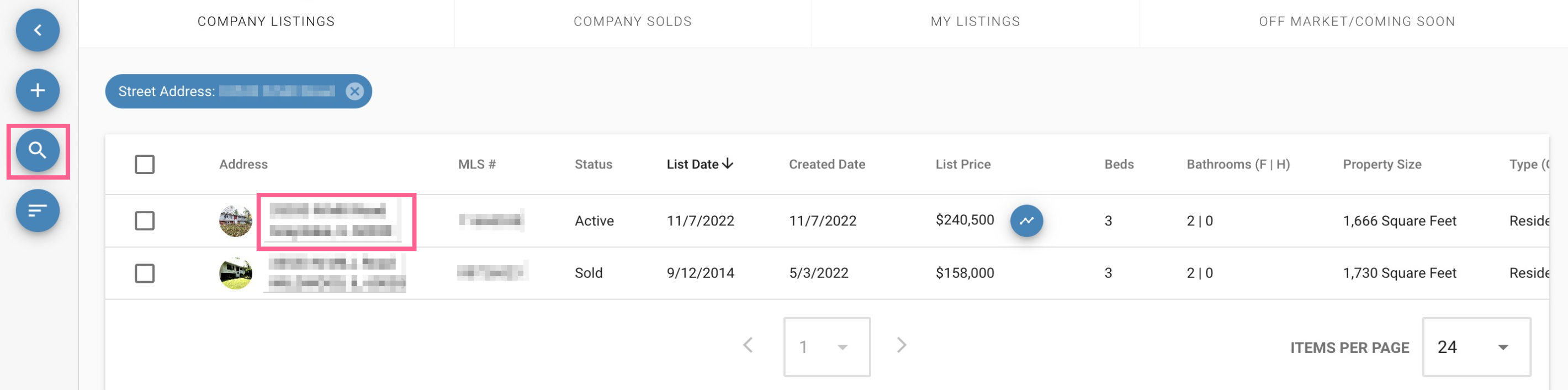
Next, you will use the magnifying glass icon on the left-hand side of the menu to search for the property. Once you have found the property you're searching for, you can then click on the property address to be taken to the property's page to add your client to the property.
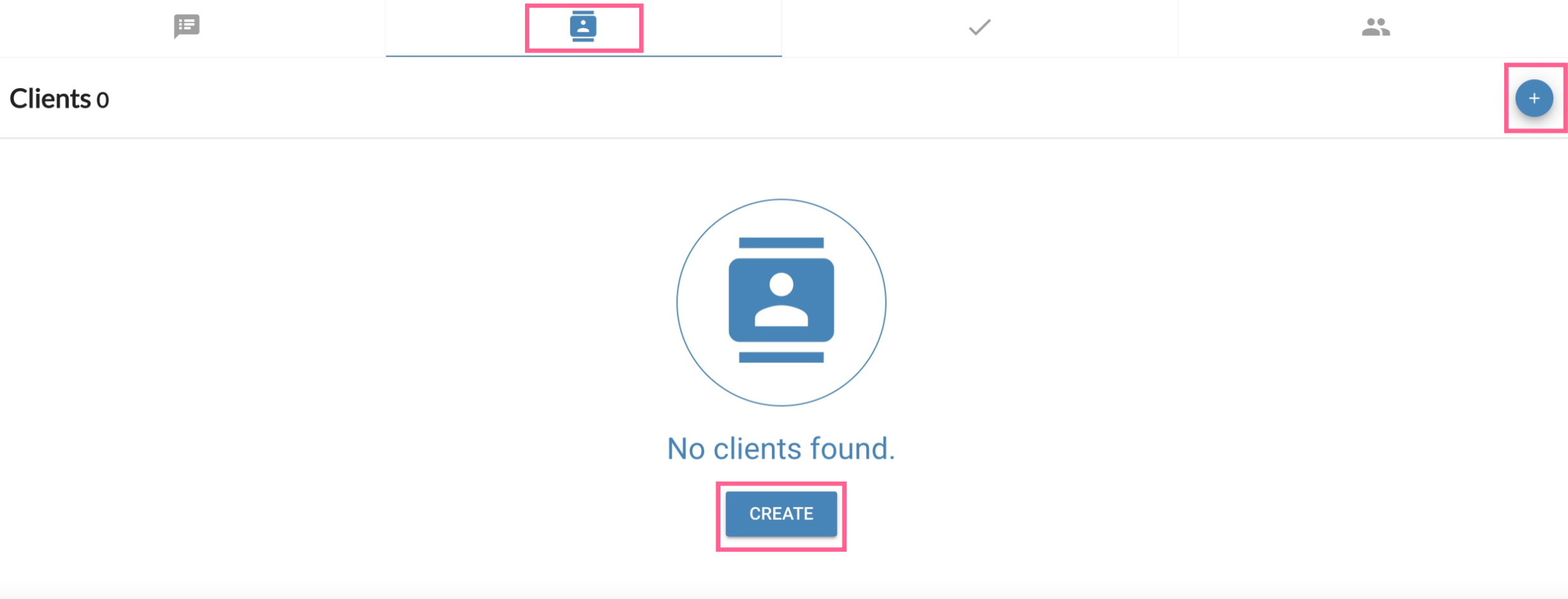
You will then scroll down to the bottom of the property page to the single person icon. You can then either select the "+" sign or the "create" button to add your client to the property.
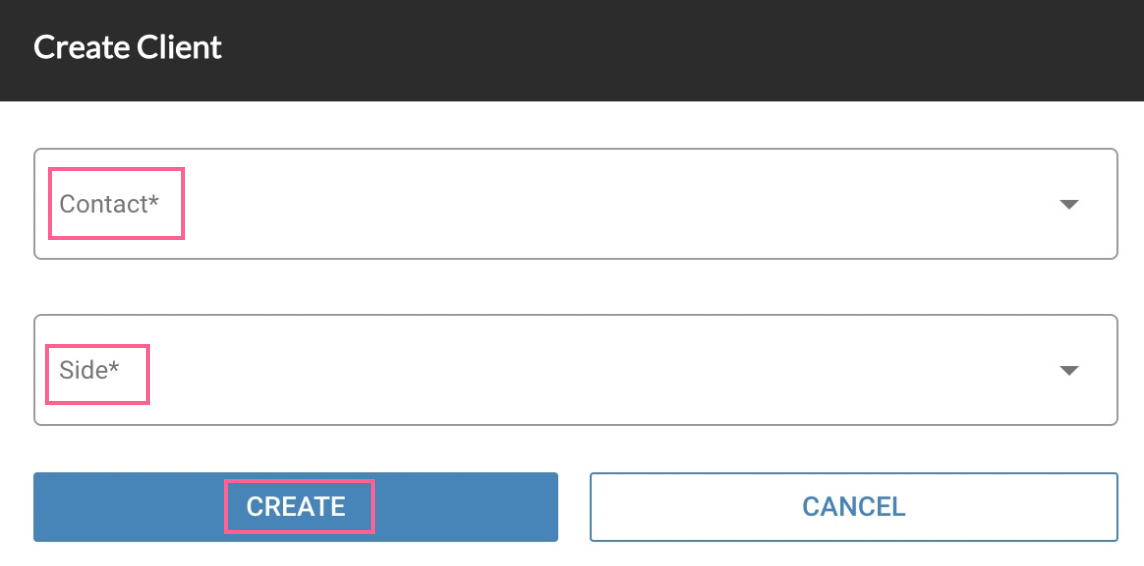
A window will pop up that allows you to type in your contact's name as well as what side of the transaction they were on for the property. You will then click "create" to add your contact to the property.

Once you have added your contact you will see them under the single person icon tab. If you would like to remove the contact you added, or need to edit the information, you can use the three dot symbol to select "edit" or "remove" the contact from the property.
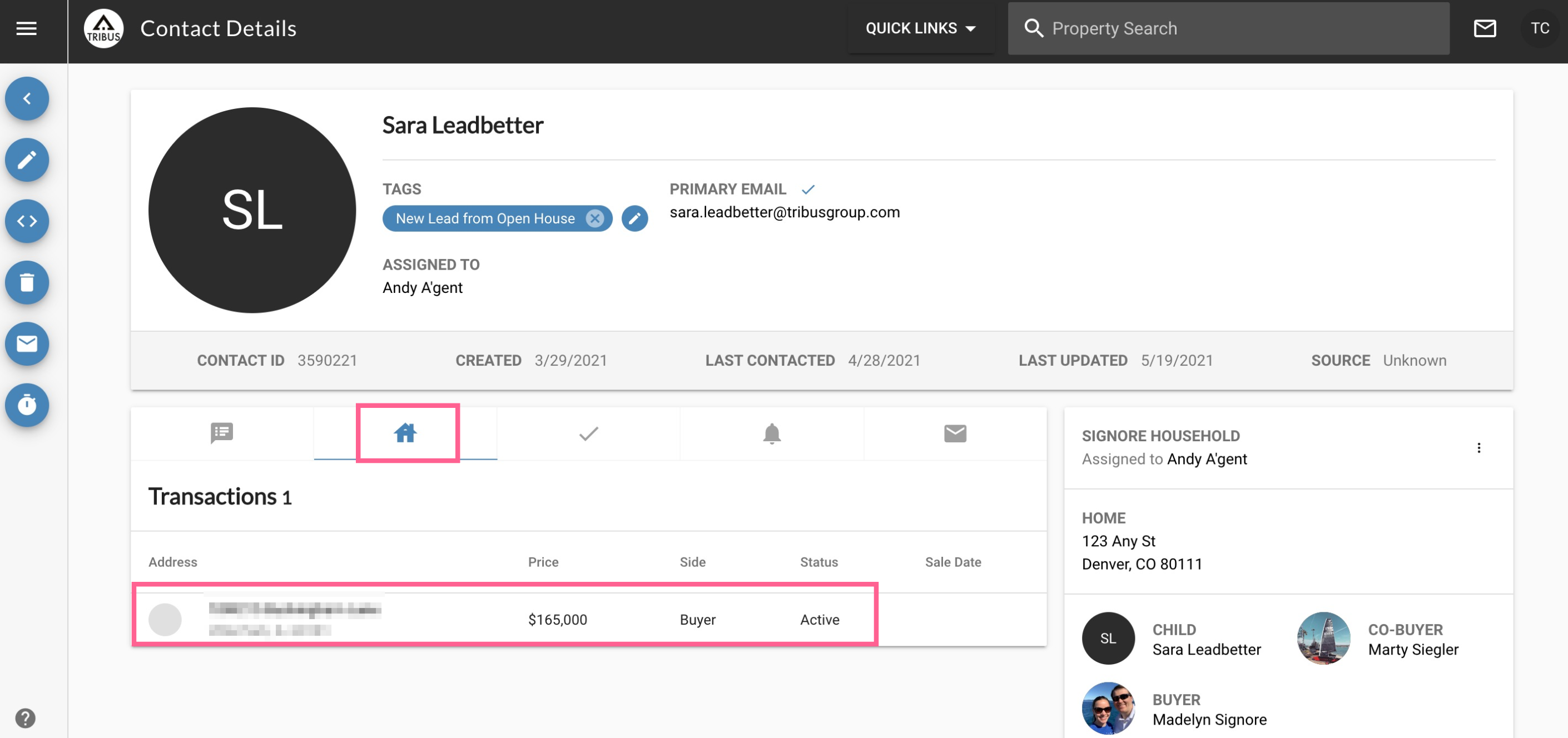
After you have added your client to the property, you will then be able to go back to the "contacts" portion of the main menu, select the contact's name to be taken to their profile, and then select the house icon to view the transaction connected to the client.